Now if the News page has not any news we are sure that JMeter will handle this situation correctly.
Tuesday, October 26, 2010
Tip #13: Checking for empty variable using IF controller
Sometimes you need to add HTTP samplers with dynamic URL or with dynamic part of the URL which are stored in some variable after HTTP sampler post-processing.
But if Regular Expression Extractor will not find any matching string result variable will be set to default value (empty value in our case). We should test this variable for emptyness before we will use it.
Now if the News page has not any news we are sure that JMeter will handle this situation correctly.
Now if the News page has not any news we are sure that JMeter will handle this situation correctly.
Wednesday, June 2, 2010
Tip #12: How to add HTTP Request sampler with dynamic URL
If you need to add HTTP Request sampler with dynamic URL that can be different each time from testing to testing you must use one of the Post-Processors offered by JMeter. I usually use Regular Expression Extractor for this purposes.
So, let's imaging that you have "Popular News" web page which contains the links to "News Story" web pages that contains the full texts of news and you want to write a test which will include both "News" page and random "News Story" page.
For this you must include "News" page HTTP Request sampler inside Simple Controller with a Regular Expression Extractor to store random "News Story" page URL to a variable:
Then use the variable with the stored random "News Story" page URL in "News Story" HTTP sampler:
So, let's imaging that you have "Popular News" web page which contains the links to "News Story" web pages that contains the full texts of news and you want to write a test which will include both "News" page and random "News Story" page.
For this you must include "News" page HTTP Request sampler inside Simple Controller with a Regular Expression Extractor to store random "News Story" page URL to a variable:
Then use the variable with the stored random "News Story" page URL in "News Story" HTTP sampler:
Tuesday, March 23, 2010
Tip #11: Template for JMeter's recording proxy
If you often need to use JMeter's recording proxy you can save your time by using templates for HTTP request filtering. Just add HTTP Proxy Server element to Workbench, than add regular expressions for URLs of your site like www\.example\.com.* to "URL Patterns to Include" list, add regular expressions for exclusion of some static HTTP requests like .*\.css$ to "URL Patterns to Exclude" list and save this template using "Save Selection As..." item of HTTP Proxy Server's context menu.
Next time you can just open this file in JMeter and you will have ready for work recording proxy.
Next time you can just open this file in JMeter and you will have ready for work recording proxy.
Sunday, March 14, 2010
Tip #10: How to add authentication to Test Plan
Most of websites have user communities and allow users to do some actions like posting comments if they are authenticated on this website. Often the performance of a web page can be quite different depending on that fact if this page was visited by authenticated user or anonymous one. So we need to test theese pages by both anonymous users and authenticated ones. How to add authentication is described below.
The steps are mostly similar to the steps of adding website search but have some small differencies.
First record HTTP/HTTPS requests going to authentication page with login/password form in your browser and submitting this form. You will get Authentication Form Page and Authentication Process transactions. Then you need to replace login and password parameters values by some variables like ${USER} and ${PASSWORD} on Authentication Process HTTP request settings.
After that you need to prepare the text file where each line contains username and password separated by some delimiter character, e.g., comma and add new CSV Data Set Config element like below.
And now all next HTTP requests will be performed by authenticated users.
The steps are mostly similar to the steps of adding website search but have some small differencies.
First record HTTP/HTTPS requests going to authentication page with login/password form in your browser and submitting this form. You will get Authentication Form Page and Authentication Process transactions. Then you need to replace login and password parameters values by some variables like ${USER} and ${PASSWORD} on Authentication Process HTTP request settings.
After that you need to prepare the text file where each line contains username and password separated by some delimiter character, e.g., comma and add new CSV Data Set Config element like below.
And now all next HTTP requests will be performed by authenticated users.
Thursday, March 4, 2010
Tip #9: Testing website search
Almost every modern website has search feature and it must be carefully and thoroughly tested. You will know from this post how to do it using JMeter.
First record necessary HTTP requests (including search page and search results page) using JMeter's recording proxy and group them into separate transactions.
Then go to HTTP Request sampler which corresponds to search results page and replace the keyword (which you used during recording) with some variable name, e.g., ${KEYWORD}.
Then prepare the list of keywords you want to use for search testing, save them to the text file and add CSV Data Set Config element to Thread Group. Specify the name of just created file and the variable name which will contain your keywords from file, e.g., KEYWORD (see above).
Now you are ready to test the search on your website.
First record necessary HTTP requests (including search page and search results page) using JMeter's recording proxy and group them into separate transactions.
Then go to HTTP Request sampler which corresponds to search results page and replace the keyword (which you used during recording) with some variable name, e.g., ${KEYWORD}.
Then prepare the list of keywords you want to use for search testing, save them to the text file and add CSV Data Set Config element to Thread Group. Specify the name of just created file and the variable name which will contain your keywords from file, e.g., KEYWORD (see above).
Now you are ready to test the search on your website.
Thursday, February 25, 2010
Tip #8: How to save test results
There is a possibility to save JMeter test results to xml or csv file for further work (e.g. generating reports, importing to a database, etc.). It can be easy done by adding Simple Data Writer listener to a Thread Group and specifiing the filename. Of course you can specify the filename as JMeter variable or property.
You can choose the format of results file (xml or csv) and the fields to be saved clicking on Configure button and checking necessary options. As for me I prefer xml format and default options except Save URL which is useful when I need to know exact URLs of HTTP requests.
Friday, February 19, 2010
Tip #7: How to add cookie support to your Test Plan
 If you want JMeter to handle cookies automatically you need to add HTTP Cookie Manager to Thread Group.
If you want JMeter to handle cookies automatically you need to add HTTP Cookie Manager to Thread Group.Be sure that Cookie Policy option is set to "compatibility" value, it will work in most cases. As for "Clear cookies each iteration?" checkbox I always check it and never had the situation when I was need it to be unchecked.
Friday, February 12, 2010
Tip #6: How to do the Test Plan more flexible using variables and properties
JMeter's variables and properties can do your Test Plan very flexible and prevent you from frequent modifications of the Test Plan. Just add the most frequently used options as variables on the Test Plan page and specify their values using "__P" function as on the screenshot below.
As you can see Test Plan can be executed with default values and at the same time if you need to modify some options you can pass them to Test Plan through the command line without the modification of the Test Plan.
Wednesday, February 3, 2010
Tip #5: How to run a test plan for a certain amount of time
If you want to run your Test Plan for a certain amount of time instead of a certain amount of iterations you can do it in two ways:





- by specifiing testing duration on the Thread Group GUI (Scheduler checkbox must be checked). Note that you must specify the value of Startup delay option as zero otherwise you will need to specify Start Time option value before each test running. And of course you need to check Forever checkbox of Loop Count option. There is 10 minutes test example on the screenshot below.

- by creating extra Thread Group with two Test Action samplers. The first Test Action configured as pause, and the seconf one is configured to stop all treads. Look at the screenshots below for 10 minutes test example.




Thursday, January 28, 2010
Tip #4: Using JMeter properties
Sometimes I need to modify some parameters in the Test Plan and it requires me to start JMeter, open the Test Plan file and edit these parameters there. But it's better to use JMeter properties for this task. Look at the image below.
There are JMeter properties used as values of "Number of Threads (users)" and "Loop Count" options: ${__P(users)} and ${__P(count)}. Also we must add two parameters to JMeter command line:
jmeter -t TestPlan.jmx -Jusers=10 -Jcount=50
Now you can specify necessary parameters on the fly. I recommend you to use properties for the following options: number of users, loop count, host, port, results and data filenames, etc.
There are JMeter properties used as values of "Number of Threads (users)" and "Loop Count" options: ${__P(users)} and ${__P(count)}. Also we must add two parameters to JMeter command line:
jmeter -t TestPlan.jmx -Jusers=10 -Jcount=50
Now you can specify necessary parameters on the fly. I recommend you to use properties for the following options: number of users, loop count, host, port, results and data filenames, etc.
Thursday, January 21, 2010
Tip #3: Pauses in test plan
For complete user simulation you need to add pause after each transaction. In most cases you will use only two types of pauses:
 Constant pause. Just add Test Action controller after the Transaction controller. Specify the pause duration in ms and be sure that "Pause" item of "Action" option is checked.
Constant pause. Just add Test Action controller after the Transaction controller. Specify the pause duration in ms and be sure that "Pause" item of "Action" option is checked.
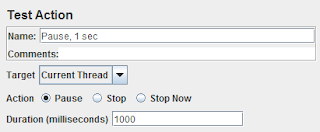
 Variable pause. Add Test Action as described above but specify the pause duration as 0 (zero). Then add Uniform Random Timer as a child of Test Action and specify the minimum value and maximum offset value.
Variable pause. Add Test Action as described above but specify the pause duration as 0 (zero). Then add Uniform Random Timer as a child of Test Action and specify the minimum value and maximum offset value.


Wednesday, January 13, 2010
Video: Using open source tools for performance testing
Interesting video about performance testing at Google.
Wednesday, January 6, 2010
Tip #2: Basic web test plan structure
The best practice is to group logically related HTTP requests to transactions using Transaction controllers. As the result you will get not only response time values of HTTP requests but response time values of the whole transactions too.
Thread group
Transaction controller 1
HTTP Request 1
HTTP Request 2
...
HTTP Request N
Transaction controller 2
HTTP Request 1
HTTP Request 2
...
HTTP Request N
...
Transaction controller N
HTTP Request 1
HTTP Request 2
...
HTTP Request N
Subscribe to:
Posts (Atom)














